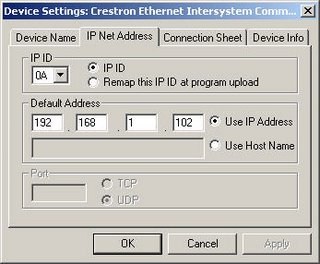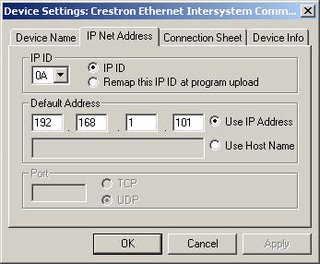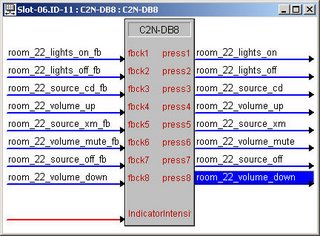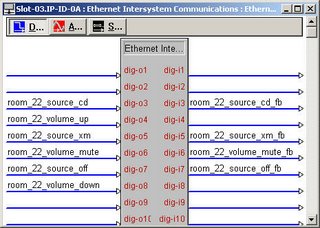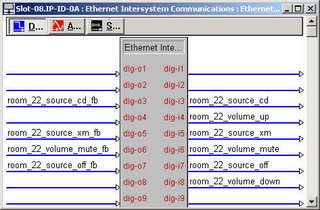Make String Permanent
One sometimes confusing Crestron symbol is the Make String Permanent. It might be inferred from the name that this symbol would store attached serial strings through a processor reboot. However, it deals with another issue altogether: the transient nature of most serial data.
Transient data is valid only during the logic wave in which it was created. It is not available for other logic after that initial logic wave, and won't be updated to a touchpanel that comes online. Static or Permanent data is always present for other logic, and will be sent to any Crestron touchpanel that issues an update request. By default, all digital and analog data is static. Most serial data is transient, unless it comes from one of a few special symbols.
Serial signals connected to a Make String Permanent will behave as static. They will be sent to touchpanels at the time of update requests, and will be available to other logic after the initial logic wave that creates them.
Symbols that generate permanent serial signals:
Transient data is valid only during the logic wave in which it was created. It is not available for other logic after that initial logic wave, and won't be updated to a touchpanel that comes online. Static or Permanent data is always present for other logic, and will be sent to any Crestron touchpanel that issues an update request. By default, all digital and analog data is static. Most serial data is transient, unless it comes from one of a few special symbols.
Serial signals connected to a Make String Permanent will behave as static. They will be sent to touchpanels at the time of update requests, and will be available to other logic after the initial logic wave that creates them.
Symbols that generate permanent serial signals:
- Telephone Dialing Keypad (SDAC2)
- ASCII Keypad (SDACA)
- Any serial signal tied to a Make String Permanent